How to use drone deploy – How to use DroneDeploy? This guide dives into mastering this powerful drone mapping software. We’ll cover everything from setting up your account and connecting your drone to planning flights, processing data, and utilizing advanced features like 3D modeling. Get ready to unlock the full potential of your drone and transform how you capture and analyze aerial data.
We’ll walk you through each step of the process, providing clear instructions and helpful tips along the way. Whether you’re a beginner or an experienced drone pilot, this comprehensive guide will equip you with the knowledge and skills to confidently use DroneDeploy for your projects.
Getting Started with DroneDeploy
DroneDeploy is a powerful cloud-based platform that simplifies the entire drone workflow, from flight planning to data analysis. This guide will walk you through the essentials of using DroneDeploy, enabling you to efficiently capture, process, and utilize aerial data.
Getting started with DroneDeploy is easier than you think! First, you’ll want to set up your account and connect your drone. Then, check out this awesome tutorial on how to use DroneDeploy to learn about flight planning and data processing. Finally, master data analysis features to get the most out of your drone missions. Understanding how to use DroneDeploy opens up a world of possibilities!
DroneDeploy Platform Functionalities

DroneDeploy’s core functionality centers around streamlining drone operations. It offers tools for flight planning, mission execution, data processing, and analysis. Key features include automated flight path generation, real-time flight monitoring, advanced data processing algorithms (like orthomosaic creation and 3D modeling), and collaborative project sharing.
Creating and Verifying a DroneDeploy Account
- Navigate to the DroneDeploy website and click “Sign Up”.
- Enter your email address, create a password, and provide any other requested information.
- Check your inbox for a verification email from DroneDeploy. Click the link within the email to activate your account.
Connecting a Drone to the DroneDeploy App
- Download the DroneDeploy mobile app (iOS or Android) and log in.
- Select your drone model from the list of supported drones.
- Follow the app’s instructions to connect your drone via Wi-Fi or other specified connection methods. This usually involves enabling the drone’s communication settings and pairing it with the app.
- Once connected, the app will display the drone’s status and battery level.
Setting Up a Successful DroneDeploy Project
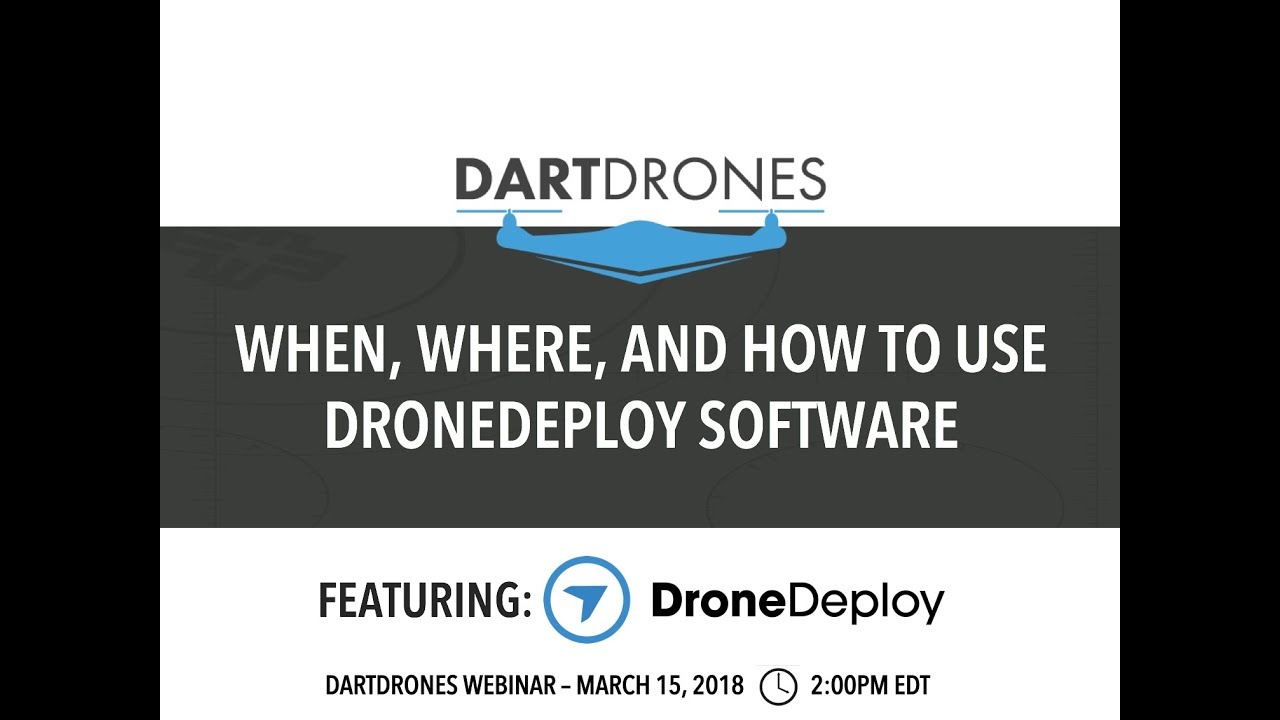
Successful project setup involves careful planning. Begin by defining your project’s goals, area of coverage, and required data resolution. Accurate site location and clear project naming conventions are also crucial for efficient workflow.
Planning and Preparing Flights
Effective flight planning is paramount for successful data acquisition. DroneDeploy provides robust tools to aid in this process, ensuring efficient and safe drone operations.
Designing a Flight Plan
DroneDeploy’s flight planning tools allow you to define the area to be surveyed, set altitude, overlap parameters (side and front), and select the flight mode. You can manually draw a polygon around your area of interest or use pre-defined shapes. Options include setting grid flight patterns, creating custom flight paths, and adjusting camera parameters for optimal image capture.
Pre-Flight Checklists and Safety Procedures
Before each flight, meticulously check your drone’s battery level, GPS signal strength, and overall functionality. Review weather conditions and airspace restrictions. Always adhere to local regulations and safety guidelines.
Factors Influencing Flight Planning, How to use drone deploy
Weather conditions, such as wind speed and precipitation, significantly impact flight safety and data quality. Airspace restrictions, proximity to airports or other restricted areas, must be considered when planning your flight path. DroneDeploy integrates with airspace databases to help you identify and avoid restricted zones.
DroneDeploy Flight Modes Comparison
| Flight Mode | Description | Advantages | Disadvantages |
|---|---|---|---|
| Grid | Automated grid pattern flight | Efficient coverage, consistent data acquisition | Less flexible for complex areas |
| Mapping | Optimized for mapping applications | High accuracy, automated data processing | Requires more precise planning |
| Inspection | Designed for detailed inspections | Close-range imagery, high resolution | Covers smaller areas |
| Custom | User-defined flight path | Maximum flexibility | Requires more manual input and planning |
Executing Flights and Data Capture: How To Use Drone Deploy
This section details the process of initiating and monitoring a drone flight using DroneDeploy, including data capture settings and troubleshooting.
Initiating and Monitoring a Drone Flight
- Ensure your drone is connected to the DroneDeploy app and the flight plan is loaded.
- Review the flight parameters and confirm they align with your project requirements.
- Initiate the flight from within the app. The app will provide real-time feedback on the drone’s location and status.
- Monitor the flight progress, paying attention to any warnings or errors reported by the app.
- Upon completion, the app will indicate a successful flight.
Data Capture Settings
DroneDeploy allows adjusting several data capture settings, impacting data quality. These settings include camera resolution, image overlap, and flight altitude. Higher resolution and increased overlap improve data accuracy but increase processing time and storage requirements. Adjusting these settings according to the project’s needs is essential.
Troubleshooting Common Flight Issues
Common issues include GPS signal loss, low battery warnings, and communication problems. DroneDeploy’s app often provides troubleshooting tips within the app itself, but generally involves checking your drone’s settings, ensuring a clear GPS signal, and confirming proper connection to the app. In some cases, restarting the drone or the app might resolve temporary issues.
Drone Flight Checklist
- Before Flight: Check battery levels, GPS signal, weather conditions, airspace restrictions, drone functionality.
- During Flight: Monitor battery, GPS signal, flight path adherence, image capture quality.
- After Flight: Check for damage, ensure data is properly stored, download data, review flight logs.
Processing and Analyzing Data
Once your drone flight is complete, DroneDeploy handles the data processing, transforming raw images into usable data products.
Uploading and Processing Drone Data
After the flight, the app automatically uploads the captured images to the DroneDeploy cloud. The platform then processes this data using sophisticated algorithms to generate various outputs, such as orthomosaics, 3D models, and point clouds. Processing time varies depending on the data volume and processing options selected.
Data Processing Options
DroneDeploy offers different processing options, impacting data accuracy and processing time. Options include varying levels of image processing, resolution adjustments, and the inclusion of advanced features like digital surface models (DSMs) or point clouds. Selecting the appropriate options depends on the project’s specific requirements.
Managing and Organizing Processed Data
DroneDeploy allows for organized project management. Data is stored within individual projects, allowing for easy retrieval and organization. Utilize the platform’s tagging and metadata features for efficient data management.
DroneDeploy Data Outputs
- Orthomosaic images
- 3D models
- Point clouds
- Digital Surface Models (DSMs)
- Digital Terrain Models (DTMs)
- Measurement reports
Utilizing DroneDeploy’s Advanced Features
Beyond basic data processing, DroneDeploy provides advanced features for detailed analysis and visualization.
Advanced Features: 3D Modeling and Orthomosaic Creation
DroneDeploy automatically generates high-resolution orthomosaic images, correcting for lens distortion and geometric errors. These images provide a georeferenced, seamless representation of the surveyed area. The platform also creates accurate 3D models, providing a three-dimensional perspective of the site.
Measurement Tools
DroneDeploy offers various measurement tools, allowing you to measure distances, areas, and volumes directly on the processed data. These tools are invaluable for accurate quantification of features within the surveyed area.
Data Analysis Options
DroneDeploy supports various data analysis techniques. You can perform detailed analysis on the orthomosaic, 3D models, and point cloud data, extracting valuable insights and information.
Getting started with drone mapping? Planning your flights and processing the data can seem tricky, but it’s easier than you think! Learn the basics of mission planning and data analysis by checking out this awesome guide on how to use DroneDeploy. Once you’ve grasped the fundamentals, you’ll be creating professional-quality maps and 3D models in no time.
Mastering how to use DroneDeploy opens up a world of possibilities!
Generating Reports
A typical workflow for report generation involves selecting the relevant data outputs (orthomosaics, measurements, 3D models), adding annotations and descriptions, and exporting the report in a desired format (PDF, etc.). This allows for comprehensive documentation and sharing of project findings.
Sharing and Collaborating on Projects
DroneDeploy facilitates collaboration, allowing multiple users to access and work on the same project simultaneously.
Sharing and Collaborating
Project sharing is controlled through customizable permission settings. You can grant different users varying levels of access, ranging from view-only to full editing privileges. This allows for efficient team collaboration and data sharing.
Permission Settings

Permission settings dictate what actions users can perform within a project. Options include view-only access, comment access, editing access, and administrative control. Careful consideration of these settings ensures project security and control.
Data Export
DroneDeploy allows exporting data in various formats, including images (GeoTIFF, JPEG), 3D models (OBJ, FBX), and point clouds (LAS, XYZ). This enables integration with other software applications for further analysis and processing.
Integrating with Other Software
DroneDeploy’s data can be integrated with various GIS and CAD software packages, extending its capabilities for more complex analyses and applications. The platform offers various export options and APIs to facilitate seamless integration.
Troubleshooting and Support
This section addresses common issues and provides resources for obtaining support.
Common Errors and Solutions
Common errors include connectivity problems, processing failures, and account access issues. Most issues are addressed through troubleshooting steps provided within the app or through the online help center. Checking internet connectivity, restarting the app or device, and reviewing the project settings are usually the first steps in troubleshooting.
Support Channels
DroneDeploy offers various support channels, including online help documentation, a comprehensive FAQ section, and email/phone support for premium users. The online resources often provide solutions to common problems, while direct support offers assistance with more complex issues.
Frequently Asked Questions (FAQ)
Common questions revolve around account management, flight planning, data processing, and software integration. The DroneDeploy website typically has a detailed FAQ section addressing many of these questions.
Additional Resources
DroneDeploy offers tutorials, webinars, and training materials to help users learn advanced features and best practices. These resources can be found on their website and various online platforms.
Illustrating Data Visualization
This section describes the visual representation of data products generated by DroneDeploy.
Orthomosaic Images
An orthomosaic image is a georeferenced mosaic of aerial images, corrected for geometric distortions. It presents a true-to-scale, seamless representation of the surveyed area, showing details like texture, color, and object placement. Key features include accurate geolocation, seamless image stitching, and high-resolution detail.
3D Models
DroneDeploy generates textured 3D models from the captured images. These models offer a three-dimensional perspective of the site, showing terrain variations, object heights, and overall site geometry. Texture detail provides realistic visual representation, enhancing understanding of the site’s features. Applications range from construction site monitoring to volume calculations.
Point Cloud Data
Point cloud data represents the surveyed area as a collection of individual points, each with X, Y, and Z coordinates. Within DroneDeploy, this data is typically visualized as a dense cloud of points, revealing detailed surface geometry and enabling accurate measurements. It’s a fundamental dataset for creating 3D models and performing precise measurements.
Mastering DroneDeploy opens up a world of possibilities for efficient data collection and analysis. From simple flight planning to advanced 3D modeling and data sharing, this platform streamlines your workflow. Remember to practice safe flight procedures and explore the many resources available to enhance your skills. Happy flying!
Quick FAQs
What drones are compatible with DroneDeploy?
DroneDeploy supports a wide range of drones; check their website for a complete list. Compatibility often depends on the drone’s firmware and capabilities.
How much does DroneDeploy cost?
DroneDeploy offers various subscription plans catering to different needs and budgets. Visit their pricing page for detailed information.
Can I use DroneDeploy offline?
No, DroneDeploy requires an internet connection for most functionalities, including flight planning, data upload, and processing.
What file formats does DroneDeploy export?
DroneDeploy supports various export formats, including orthomosaics (GeoTIFF, PNG), point clouds (LAS), 3D models (various formats), and more. The available options often depend on your subscription level.
